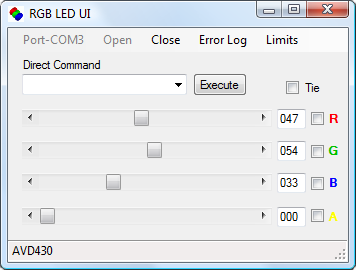
Home > RGB LED Illuminator > RGB_LED Software
RGB_LEDTM Software
RGB_LED software consists of an interactive application RGB_LED_UI.exe that can be used to control the RGB LED Illuminator with Variable Intensity and of two DLLs (RGB_LED.dll and SPortV.dll) that can be called in your own software and that are used in the interactive application. The DLLs and the user interface application are written in VB.NET. The panel for interactive control is shown below.
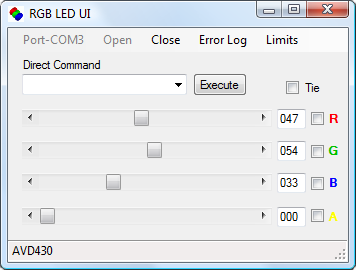
Software Download
Note: If you have purchased the USB version of the Illuminator or if you have purchased the RS232 version but additionally bought a USB-to-RS232 converter, then first install the converter software according to the manufacturer's instructions from the disk included in the converter package.
Current version - 1.0
Compatibility - Windows Vista, 7; 32 or 64 bit.
1. Download sw-rgb_led_ui.zip to a local folder.
2. Unzip the sw-rgb_led_ui.zip into a local folder and run the setup.exe program.
3. Start RGB_LED_UI.exe by double-clicking on the shortcut icon created during installation.
For software development:
Download RGB_LED_UI.vb - a VB.NET file that implements the functionality of the interactive application RGB_LED_UI to see how to control the illuminator from your own application.
Typical Usage:
Dim
sport As SPortV.SPortV, rgbled As RGB_LED.RGB_LED, rv As Integer, TimeOut As Integer = 200, BaudRate As Integer = 9600, COMName As String = "COM1"sport =
New SPortV.SPortVrgbled =
New RGB_LED.RGB_LED(sport)rv = sport.Open(COMName, TimeOut, BaudRate)
rgbled.LowLimit = 70 : rgbled.HighLimit = 350 'Range of linear response
Call
rgbled.ChannelIntensity(channel_number, intensity_value) 'channel_number = 1, or 2, or 3, or 4; intensity_value is a single floating point number in percent of maximum intensity, or strings "on" or "off"Call
sport.Close()rgbled = Nothing
sport = Nothing